Google Chrome Silences Those Pesky Notifications
Google Chrome Silences Those Pesky Notifications
Introduction
If you’ve ever been in the middle of reading an article or watching a video and suddenly — ping! — a random website asks, “Would you like to enable notifications?”, you know the frustration. Thankfully, Google Chrome has rolled out a new update that promises to silence those annoying pop-up notifications once and for all.
This update is all about making browsing smoother, smarter, and less distracting — something users have been demanding for years.
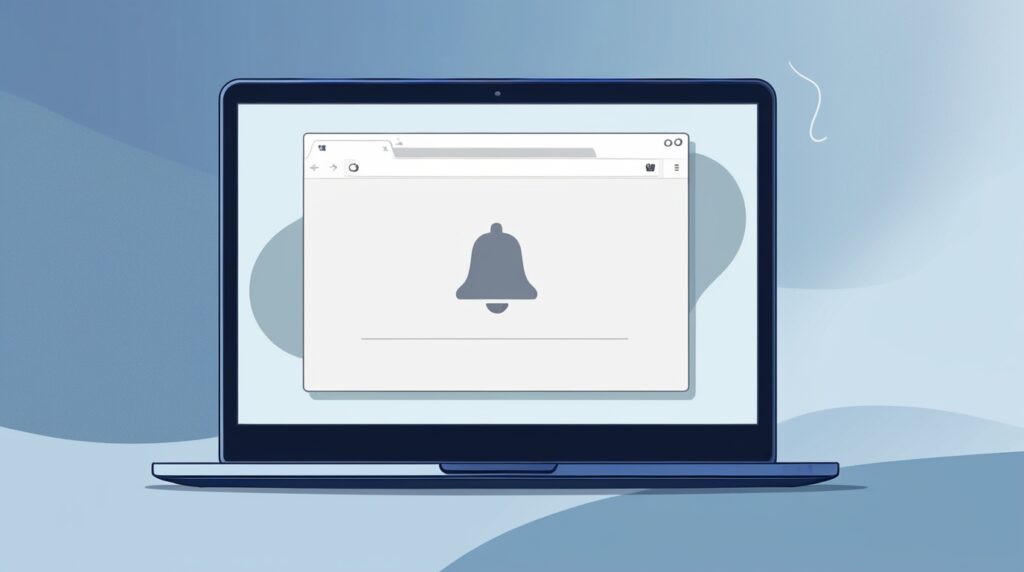
What’s New in Google Chrome’s Notification System
The latest Chrome update introduces a “smart silence” feature designed to detect and mute spammy or intrusive notification prompts automatically. Instead of websites bombarding you with permission pop-ups, Chrome will now quietly suppress them — unless the browser believes you actually want them.
This is part of Google’s ongoing effort to enhance user experience and reduce notification fatigue, a common complaint among web users.
Why Notifications Became a Problem
Notifications were originally meant to keep users informed and engaged — whether it was breaking news, social updates, or important reminders. But over time, many websites began to abuse this feature.
What started as a helpful tool turned into a digital nuisance. Users started getting notifications from shopping sites, gaming portals, or even shady platforms — most of which were irrelevant and spammy.
How Chrome Is Tackling Notification Fatigue
To combat this, Chrome’s new system uses intelligent blocking. When the browser detects that a site repeatedly sends unwanted notifications or that users often dismiss them, it automatically mutes future prompts from that site.
This not only improves browsing flow but also helps protect users from malicious or deceptive notification requests that could lead to phishing or scams.
The Smart Mute Feature Explained
The Smart Mute feature is the heart of this update. It uses a mix of:
- User interaction data
- Reputation signals from websites
- Behavior analysis through AI
These indicators help Chrome predict which notifications are likely unwanted. For example, if 90% of users block notifications from a specific site, Chrome automatically silences them for new users too.
How Chrome Identifies “Pesky” Notifications
Chrome monitors how users interact with notification requests:
- Do users immediately dismiss them?
- Are they repeatedly blocking the same site?
- Is the site frequently flagged for spammy content?
Based on this data, Chrome learns which sites are trustworthy and which ones deserve a quiet timeout.
Machine Learning Behind Chrome’s New Update
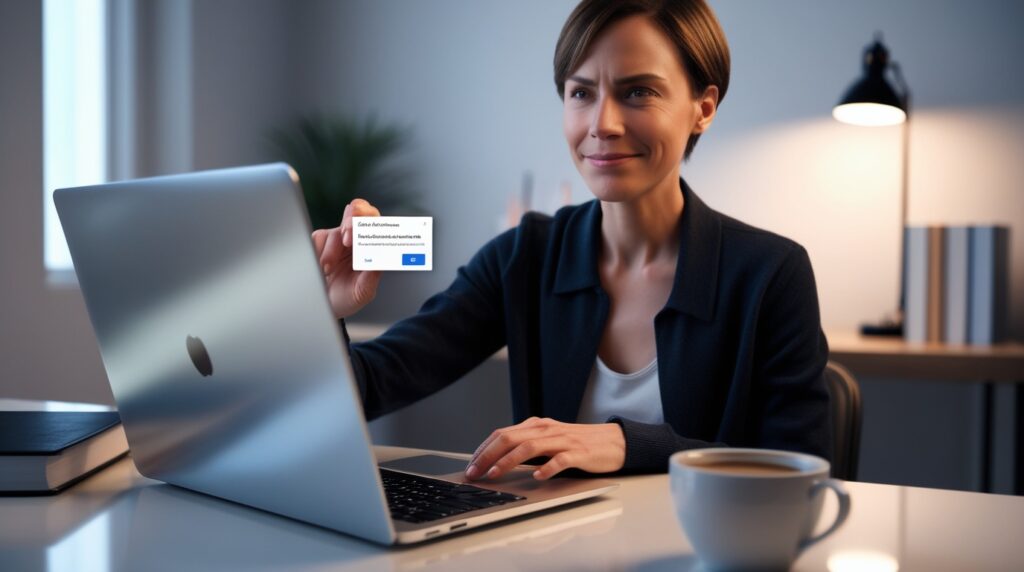
Google’s engineers have integrated machine learning algorithms that analyze global interaction patterns in real-time.
This means Chrome gets smarter over time — the more data it collects, the more accurate it becomes at filtering legitimate notifications from annoying pop-ups.
So, it’s not just blocking blindly; it’s adapting to your personal browsing habits.
User Privacy and Control
Even though Chrome’s smart mute is automatic, users still maintain full control. You can override Chrome’s decisions anytime by managing your site permissions manually.
Google ensures that all this AI-powered moderation happens locally on your device whenever possible, which means your privacy stays protected.
Step-by-Step: How to Manage Notifications in Chrome
If you want to adjust your notification preferences manually, here’s how:
- Open Chrome and click the three dots menu in the top-right corner.
- Select Settings → Privacy and security → Site Settings.
- Scroll to Notifications.
- Toggle Sites can ask to send notifications ON or OFF.
- Manage individual sites under Allowed or Blocked sections.
Simple, right? This lets you customize which sites can reach you and which can’t.
How to Turn Off Site Notifications Manually
If a specific site keeps pestering you:
- Visit the site.
- Click the lock icon in the address bar.
- Go to Site Settings.
- Under Permissions, select Notifications → choose Block.
That’s it — peace restored instantly.
The Difference Between Silent and Blocked Notifications
Chrome offers two modes:
- Silent: Notifications are allowed but won’t show pop-ups — they appear quietly in the background.
- Blocked: The site cannot send notifications at all.
This flexibility gives users the best of both worlds — you stay informed without constant interruption.
Benefits of Chrome’s New Feature
- Reduced interruptions during browsing sessions.
- Fewer phishing attempts through fake notifications.
- Better system performance by preventing notification overload.
- Improved focus while working, studying, or reading online.
- A more personalized, clutter-free experience.
Impact on Websites and Publishers
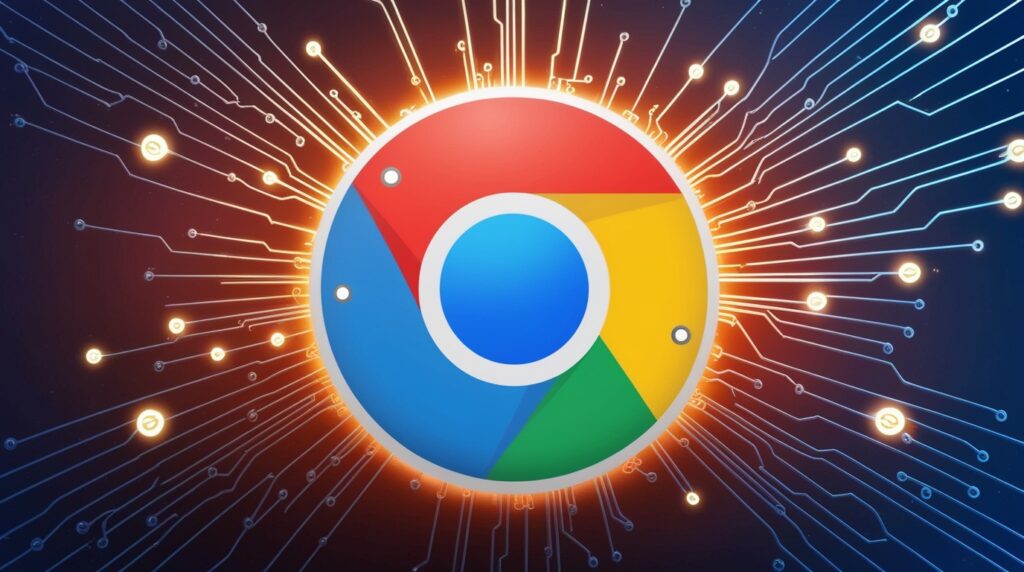
While this change benefits users, some web publishers may feel the pinch. Many websites rely on notifications for engagement or marketing.
However, Google emphasizes that quality content and user trust will always win. Sites offering real value won’t be affected — only those abusing the system will see reduced visibility.
What Users Are Saying About the Change
Since the rollout, user feedback has been overwhelmingly positive. People love how Chrome “just gets it” now.
Comments like:
“Finally, Chrome stopped those annoying pop-ups!”
“My browsing feels faster and cleaner.”
…show that this update hits the right note with most users.
The Future of Chrome’s Smart Notification Management
This feature is just the beginning. Google plans to make Chrome even smarter, allowing notifications to be context-aware — meaning you’ll get them only when they truly matter.
Imagine Chrome knowing you’re in focus mode and delaying non-essential alerts. That’s where we’re headed — an AI-driven, distraction-free web.
Comparison: Chrome vs. Other Browsers’ Notification Settings
While browsers like Firefox and Edge have added their own quiet notification modes, Chrome leads the pack with adaptive AI learning.
Most competitors rely on manual blocking or preset rules, whereas Chrome dynamically adjusts based on real-world user behavior — making it the most intuitive browser experience today.
Tips for a Cleaner, Distraction-Free Browsing Experience
- Keep your browser updated for the latest features.
- Regularly review site permissions.
- Use Focus Mode extensions or built-in Chrome tools.
- Limit background tabs that send notifications.
- Pair Chrome’s smart mute with Do Not Disturb mode for total peace.
Conclusion
Google Chrome’s decision to silence those pesky notifications marks a major leap forward in web usability. By blending AI, user feedback, and smart automation, Chrome delivers what we’ve all wanted — a quieter, more focused browsing experience.
Say goodbye to unwanted pings and pop-ups — and hello to calm, productive browsing.
FAQs
1. Can I turn off Chrome’s smart mute feature?
Yes, you can manage or disable it through Chrome’s notification settings at any time.
2. Does Chrome block all notifications automatically?
No. It only silences notifications from sites identified as spammy or often dismissed by users.
3. Will I still receive important notifications?
Absolutely! Chrome allows legitimate and user-approved notifications to appear normally.
4. Does this update affect mobile Chrome users?
Yes, Google has rolled out similar improvements to Android and iOS versions of Chrome.
5. Is my personal data used to decide which sites to mute?
No, Chrome’s smart mute uses anonymous, aggregated interaction data to ensure privacy and safety.






